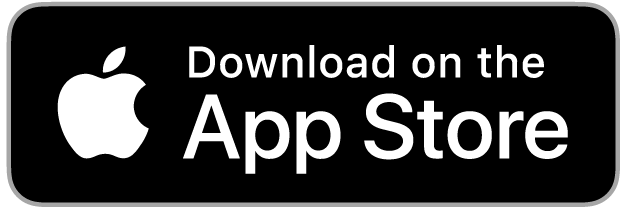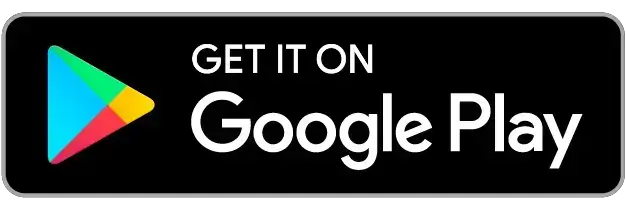Frequently Asked Questions
If you are new to Ribbon you can find answers here to your questions. If you already have the app, the Support Centre is a good place to resolve queries.
Account Information
What is a Ribbon Account?
Ribbon account is a digital-only account offered by Ribbon Plc through the Ribbon Super App.
Is Ribbon Account free?
Yes, the Ribbon account is free to join, with no charges for account creation or maintenance. There is also no minimum balance requirement. For more details, please refer to our Terms and Conditions at https://www.ribbonglobal.com/terms-conditions
Are there any age restrictions when opening a Ribbon account?
To open a Ribbon account, individuals must be 18 years of age or older
How long does it take to open the Ribbon account?
Upon successful completion of the onboarding and KYC/ID verification processes, your Ribbon account will be opened instantly. However, if additional checks are necessary, we will notify you within 2 working days. If delays extend beyond this timeframe, we will provide regular updates on the progress
What steps should I follow to open a Ribbon account?
Steps to open Ribbon Account:
- Download the Ribbon app from the App Store or Google Play.
- Register as a new user, obtain One-Time-Password and set up security controls (passcode or biometrics)
- Enter your personal details and answer a few account-related questions.
- Scan your ID documents.
- Take a selfie. Your Ribbon account is ready!"
Which documents do I require to sign up for a Ribbon account in UK?
To get on board with Ribbon, make sure you've got a valid photo ID. We accept documents like Passport, UK Driving Licence, or UK Resident Permit from our approved list. If you're onboarding from Gibraltar or India, check out the specific onboarding details for each location
Which documents are required for onboarding in Gibraltar?
To get started with Ribbon, ensure you have a valid photo ID from our approved list, such as Passport, Gibraltar ID/Registration Card, or Local Driving Licence. Additionally, for proof of address, provide a bank statement or utility bill in your name, both not older than 3 months
Which documents are required for onboarding in India (Account Before you Fly)?
To establish your identity with Ribbon, ensure you have a valid Indian passport as proof and provide your Aadhar number
Account Features and Services
What are the services offered by Ribbon?
Discover the features of Ribbon's digital-only account through our app:
- Conduct transactions with physical or virtual debit cards for ATM/POS, online purchases, and money transfers.
- Easily add or request money.
- Earn rewards through Ribbon Coins.
- Manage finances with personalized Goals, Budget, and Piggy Bank features.
- Analyze spending with detailed analytics, including carbon footprints for each transaction.
Explore these and more on the Ribbon app. Visit our website for additional details: https://www.ribbonglobal.com/
What is Account Before you Fly?
Account Before you Fly is our exclusive offering for customers boarding flights from India to the UK. Open your account and receive your debit card before reaching the UK. If you provide an Indian address or phone number during account setup, it's mandatory to replace it with your UK address and phone number once available
When can I add money to the account?
After successfully opening your account, you can instantly add funds
Can I deposit cash into my account?
We do not provide cash deposit services at this time
Can I use the Ribbon App while I am abroad?
Yes, you can use the Ribbon app while abroad, depending on local network services or a Wi-Fi connection
Do I need to be a UK Resident to open a Ribbon account?
Yes, eligibility to open a Ribbon account is limited to residents of the UK (England, Scotland, Wales, or Northern Ireland) or Gibraltar. However, residents of India traveling to the UK for studies or work are also eligible to open a Ribbon account.
Does Ribbon offer a deposit account?
At the moment, we regret to inform you that we do not offer deposit (savings) accounts. However, we are actively working towards providing this service in the near future.
Does Ribbon offer a joint account?
At the moment, we regret to inform you that we do not offer joint accounts. However, we are actively working towards providing this service in the near future.
Does Ribbon offer any credit card or loans?
As of now, we do not provide any credit card or loan facilities. We appreciate your understanding and will keep you informed of any future developments in our services
Is there any minimum balance required to operate the account?
There is no specific minimum balance requirement. You can operate your account for transactions as long as it maintains a positive credit balance
Company Information
What is the registered office address of Ribbon Plc?
2 Irish Town, Gibraltar, GX11 1AA
What is the website address of Ribbon Plc?
What is Ribbon PLC and who is it regulated by?
Ribbon is recognized as an Electronic Money Institution (EMI) authorized by the Gibraltar Financial Services Commission (GFSC). Our approval allows us to engage in regulated activities, including offering payment services, issuing electronic money, and facilitating both domestic and international money remittances.
Mobile App Information
How do I download the Ribbon App?
The app is available for download on the Apple App Store and Google Play Store
Will the Ribbon App cost anything to download or run?
The Ribbon app is provided free of cost. However, please note that your network provider may charge for internet access as the app requires an internet connection to operate
Can I be confident that Ribbon App is secure?
We prioritize your security. No account data is stored on your phone. When accessing the app, entering correct security details connects you to our secure servers. Electronic transactions require additional security controls. Always remember to log out when finished for added safety
Can I use the Ribbon app on more than one device?
No, the Ribbon app works only on one device.
Can I use the Ribbon App on a mobile phone with Windows operating system?
Currently Ribbon App is only supported on iOS and Android platforms.
What happens if I change my mobile device?
To log in on a new device, follow these steps:
- Download the Ribbon app on your new mobile device.
- Log in as an existing user.
- Enter your phone number and OTP.
- Enter your passcode.
- Authenticate yourself by taking a selfie. Your identity is verified.
What happens to the app if I lose or have my device stolen?
If you need assistance or want to block your debit card, contact us at customerservices@ribbonglobal.com. For a seamless transition to your new device, download the app, log in as an existing user, enter your mobile number, and authenticate with a selfie. Alternatively, email our client support team.
Security and Authentication
What is a Passcode?
The Passcode is a 4-digit number used to access your account through the Ribbon App. Keep it confidential and avoid sharing it to prevent fraudulent transactions
How do I create a passcode?
After logging in, your phone will prompt you to access the app using either a passcode, biometric data, or both. Choose a four-digit passcode of your choice and confirm by entering it again
How do I change my passcode?
To change your passcode:
- Tap on your picture in the top right corner of the Home screen (My Profile).
- Go to Login Options->Change Passcode.
- Follow the instructions.
What happens if I enter an incorrect Passcode?
If biometrics fail and an incorrect passcode is entered, access to the Ribbon App will be locked for 5 minutes after 3 unsuccessful login attempts
Does Ribbon app support biometric- face recognition or fingerprint authentication?
Yes, Ribbon app supports both biometric- face recognition and fingerprint authentication.
Why has Touch ID/ Fingerprint authentication stopped working?
If biometric authentication has stopped working, please check your device settings. For security, set up Touch ID/Fingerprint Authentication again to prevent fraud
How can I turn off (disable) biometric- face recognition or fingerprint authentication?
To disable biometric authentication (face recognition or fingerprint):
- Tap on your picture in the top right corner of the Home screen (My Profile).
- Go to Login options->Face ID/Fingerprint.
- Tap on the toggle button to disable it.
Account Management
How do I change my mobile number?
To change your mobile number:
- Tap on your picture in the top right corner of the Home screen (My Profile).
- Go to Personal details->Mobile number.
- Receive an OTP on your new number for validation.
- Enter the OTP in the app.
Your mobile number is now updated.
How do I change my personal details, such as name, residential address, and email address?
To update your personal details:
- Tap on your picture in the top right corner of the Home screen (My Profile).
- Go to Personal details, where you can edit information like address, email, and mobile number.
- Note that changing your name requires contacting us at customerservices@ribbonglobal.com.
- You can modify your address within the Ribbon app, but keep in mind that it can't be changed more than once within a rolling 30-day period.
How do I find my account details, and can I share them?
To view your account details:
- Click on the Home screen.
- Tap on the profile button.
- Then, tap on Account Details.
Here, you can find information like account name, account number, and sort code. For international transfer, details such as account name, IBAN, and BIC code, are also available.
To share your account details, tap on the 'Share' button.
How do I view my account balance and transaction details?
To check your account balance and transaction details, simply navigate to the Home screen of the app
What happens if the internet connection drops during a transaction?
In case of a dropped internet connection during a transaction, confirmation may not be received. Please check your transaction history once connectivity is restored before proceeding with any additional actions.
What happens if I do not logout?
If you close the app on your phone, you'll be automatically logged out. However, if the app is running in the background, automatic logout will occur in 5 minutes.
How do I close my account?
To close your account:
- Tap on your picture in the top right corner of the Home screen (My Profile).
- Go to Close account.
- Follow the instructions.
How do I get my transaction history if I have closed my account?
For your transaction history, please contact us at customerservices@ribbonglobal.com, and we will promptly send you the details
Debit Card Information
How will my debit card be delivered?
Your debit card will be delivered at the registered address provided in the app.
I have not received my debit card, what should I do?
Please write to us at customerservices@ribbonglobal.com with your account details.
How many attempts are permitted to activate the debit card?
You have 3 attempts to activate your debit card before the system will lock the card.
How do I activate my debit card?
To activate your debit card:
- Go to the Home screen & Navigate to Products->Cards->Ribbon Card Activation.
- Enter the CVV (3-digit security code).
- Tap on Activate Card.
How do I view my debit card pin?
To view your debit card PIN:
- Go to the Home screen & Navigate to Products->Cards->Show card details->View card Pin.
- Enter your passcode
- Your PIN will be displayed.
How do I change my debit card pin?
You can change your debit card PIN by visiting your nearest ATM that accepts VISA cards
How do I use the Ribbon card?
You can use your card in the following ways:
- Tap for contactless payments (first transaction cannot be contactless)
- ATM for cash withdrawals
- Swipe your card at POS and purchases at retailers
- Online purchases
How can I lock my debit card?
To lock your debit card:
Option 1 - Go to Home screen->Products->Cards->Show card details->Lock card
Option 2 – Go to Home screen->More->Manage cards->Show card details->Lock card
How do I unlock my debit card?
To unlock the debit card:
Go to the Home screen->Products->Cards->Show card details->Unlock card.
How do I order a new debit card if it is lost?
To order a new debit card if it is lost:
- Go to the Home screen.
- Navigate to Products->Cards->Show Card Details.
- Tap on Lost- Request new card.
Is the Ribbon card a debit or a credit card?
Ribbon card is a debit card.
Can I use the Ribbon debit card outside the UK?
Yes, the Ribbon debit card can be used outside the UK. For more details, please refer to the Ribbon fees and limits section on our website
What is the transaction limit on my debit card?
Please refer to Ribbon fees and limits section on our website.
International Money Transfers
What is a virtual debit card?
A virtual card is a non-physical card with its unique 16-digit number, distinct from your physical debit card. Primarily designed for e-commerce transactions, the virtual card exists solely within the app and has no physical counterpart.
Can I send money to a business entity (or non-individual) based in India?
Yes, you can send money to business clients. We offer both customer-to-customer (C to C) and customer-to-business (C to B) transfer services.
Can I send money to a business entity (or non-individual)?
Yes, you have the flexibility to send money to both individual customers (C to C) and business clients (C to B) through our transfer services.
When can I make my first payment, transfer, or card transaction?
As soon as your account is opened, it is ready for transactions. However, for card payments, once you receive your debit card, you can start transacting only after activating it in the app. Please note that your first transaction cannot be contactless; it must be a Chip & PIN transaction at either an ATM or a POS terminal.
How do I add money to my Ribbon Account?
To add money to your Ribbon account:
- Option 1: Tap on 'Add Money' on the Home screen->'Easy Money Transfer'->Choose the bank you want to transfer money from.
- Option 2: Tap on 'Add Money' on the Home screen->'Salary'. Through option 2, you can send an email to your employer with Ribbon’s details for the direct credit of your salary into the Ribbon account.
How do I add a recipient/beneficiary for local transfers?
To add a recipient, follow these steps:
- Option 1 - Go to the Home screen->Tap on 'Send Money'->'Add a new recipient'->Enter Account Number, Sort Code, and Name on Account->Tap on 'Add new recipient.'
- Option 2 - Go to the Home screen->Tap on 'Payments' tab->'Send Money'->'Add a new recipient'->Enter Account Number, Sort Code, and Name on Account->Tap on 'Add new recipient.'
Why was additional information requested regarding the beneficiary or sender?
As part of our standard procedures and to meet regulatory obligations, there may be instances where we request additional information about the sender, beneficiary, or a transaction.
How do I send money to a Ribbon User?
To send money to a Ribbon user:
- Option 1: Go to the Home screen->Tap on 'Send Money'->'Send money to a Ribbon user'->Select a Ribbon user->Enter amount and note->Tap on 'Send money.'
- Option 2: Go to the Home screen->Tap on 'Payments'->'Send money'->'Send money to a Ribbon user'->Select a Ribbon user->Enter amount and note->Tap on 'Send money.'
How do I schedule a payment?
To schedule a payment:
- Go to the Home screen->'Send Money'->'Send money to existing recipients'->Enter amount and add a note->Toggle on 'Schedule payment'->Select payment date and frequency.
- Go to the Home screen->'Payments'->'Send money'->'Send money to existing recipients'->Enter amount and add a note->Toggle on 'Schedule payment'->Select payment date and frequency.
How many payments can I schedule?
There is no limit to the number of payments you can schedule.
How can I view scheduled payments?
To view scheduled payments:
- Go to the Home screen.
- Tap on 'Payments.'
- Select 'Manage scheduled payment.'
How do I cancel my future dated fund transfer request?
If you wish to cancel or modify a future-dated payment or a scheduled payment, please go to 'Payments' on the Home Screen, tap on 'Manage Scheduled Payment.' Choose the scheduled payment to cancel the request. Please note that a scheduled payment can only be canceled up to 24 hrs prior to its scheduled date.
Is it possible to cancel a processed transaction?
Transactions cannot be cancelled once processed. For any refund or dispute, please contact the beneficiary directly.
Is there any limit on the maximum amount of fund transfer to India?
There is a daily limit of INR 1,500,000 for transactions to any particular beneficiary in India.
How much does a domestic money transfer cost?
All domestic money transfers are free.
What is PayMe? How does it work?
PayMe is a money transfer request that can be sent to other Ribbon users. To request a payment:
- Go to the Home screen.
- Tap on 'Payments'->'PayMe'->Select a Ribbon user->Enter amount, request type, and note->Tap on 'Request money.'
The selected Ribbon user will receive a notification as a pop-up and in the notification center in the app. By tapping on the notification, the user will be able to send money in one click.
What is PayMe international?
PayMe International is an international money transfer request that can be sent to family and friends. To request an international remittance:
- Step 1: Tap on 'Payments' on the Homescreen OR Tap on ‘PayMe international’ on the Homescreen (for Students)
- Step 2: Tap on ‘PayMe international’ (Payments)
- Step 3: Select from PayMe international recipients or add a recipient
- Step 4: Select the reason for the transfer
- Step 5: Enter the amount
- Step 6: Customer’s details are prefilled in the form like name, IBAN, SWIFT, etc
- Step 7: Option to export as PDF/excel
- Step 8: An email request is sent to the recipient with a PDF attached containing pre-filled details.
Which countries can I send money to?
You can send money to various countries. To view the list, please visit our website.
How do I send money to India?
To send money to India:
- Add a new beneficiary and enter the details, including full name, IFSC code, account number, and email address.
- Specify the reason for your transfer and the amount.
- If the beneficiary is already added, select them and enter the reason for the transfer and the amount.
- You can share the receipt with the beneficiary.
What beneficiary details are required to send money to India?
The beneficiary’s full name, IFSC code, account number and email address.
How do I know the current exchange rate?
The exchange rate for money transfer is displayed in the app on the Homescreen. You can also see the exchange rate when you are transferring money.
What is the limit for transferring money Internationally?
The daily limit for GBP to INR is Rs. 1,500,000 per beneficiary.
Is there a cut-off time for international money transfer?
The cut-off times vary by currency and also are dependent on whether sending via SWIFT or via local payment rails. Please refer to this table for a list of cut-off times (in UK time)
How to receive an international payment?
To receive an international payment into your Ribbon account, provide your BIC/SWIFT Code and IBAN to the sender. You can find this information under My Profile section -> Account Details -> SWIFT.
Wallets and Additional Features
What are multi-currency wallets?
Multi-currency accounts or wallets are additional wallets, apart from your base currency, designed to be used while traveling abroad.
How do I add multiple wallets?
Access additional wallets by clicking the drop-down arrow next to the 'GBP' flag. Choose and add wallets of your preference.
How do I transfer money between wallets?
To add funds to a specific wallet on the Homescreen, select the wallet, click on 'Add money,' then tap on 'Wallet Transfer'. Add funds to the desired wallet from either GBP or any other wallet of your choice.
How many wallets can I have?
The complete list of currency wallets for selection is available within the Ribbon app.
What is my base currency?
Your base currency is the currency in which your account is initially opened. Currently, the default base currency is GBP.
How do I search for a transaction?
To search for a transaction:
- Go to the Home screen.
- Tap on 'More'->'Transactions.'
- You can view recent transactions or fill in the criteria to search for specific transaction(s).
What is the Split Bill feature? How do I split bills with Ribbon users?
The Split Bill feature allows you to divide expenses with other Ribbon users through the app.
To split bills with Ribbon users:
- Go to the Home screen.
- Tap on 'Payments'->'Split bill'->Select transaction.
- Choose the Ribbon User(s) with whom the bill is to be split and in what proportion.
How do I view and download statements?
To view and download statements:
- Option 1: Go to the Home screen->Products->Statement.
- Option 2: Go to the Home screen->More->Statements.
You can download the statement by tapping on the 'Export Statement' button at the bottom (in PDF or Excel).
What is the Analytics feature? How can I view it?
The Analytics feature provides insights into the allocation of your spending across various categories, accompanied by carbon footprints. You can view the breakdown of your expenditure based on categories such as shopping, travel, and food on a daily, weekly, or monthly basis.
Widgets
What are Widgets?
Widgets are icons that offer convenient access to features and can be found on your Home screen under Products. In the Ribbon app, you can add up to five widgets from features like Goals, Piggy Bank, Budget, Statement, Cards, Linked Accounts, Ribbon Coins, etc.
How do I add Widgets to my Home screen?
To add widgets:
- Go to the Home screen.
- Navigate to Products->Add More.
- Choose up to five widgets.
What is the Piggy Bank feature?
Piggy Bank is a feature that facilitates saving money by collecting spare change from each transaction by rounding up to the nearest 50p. For instance, if you spend £1.55, the balance of 45p will be automatically transferred to the Piggy Bank.
How do I access Piggy Bank and move the spare change to the account/wallet?
To transfer money to your Wallet, go to settings in the Piggy Bank widget and select 'Move to Wallet.' Alternatively, you can also choose to disable Piggy Bank.
How do I check the balance/amount added to Piggy Bank?
Tap on the Piggy Bank widget to view your balance and transaction details. Click on the edit button to modify preferences such as moving funds to the Wallet or disabling Piggy Bank altogether.
What is the Goals feature?
Goals is a tool designed to assist you in saving for specific financial targets. The widget allows you to set financial goals such as buying a house, car, or funding education. Each goal is associated with a particular amount and timeline, whether it's one-time, weekly, or monthly, allowing users to select an appropriate target date. Based on these objectives, the required amount is then allocated and saved.
How do I set Goals?
To set Goals:
- Go to the Home screen.
- Navigate to Products->Goals.
- Set the type of goal, amount required, and frequency. Funds will be allocated to the particular goal at the set frequency from your Ribbon account.
How do I monitor Goals?
Tap on Goals to view the status of your target. You can also edit individual Goals as needed.
What is the Budget feature?
The Budget feature enables you to plan your expenditure by assisting you in allocating amounts to categories of your choice on a weekly or monthly basis.
How do I set my Budget?
To set Budget:
- Go to the Home screen.
- Navigate to Products->Budget.
- Choose the amount and cycle to allocate to various categories such as fashion, food and drink, health, car expenses, groceries, and travel.
How do I track my Budget?
Tap on the Budget widget to view all the selected categories. You can also edit individual budget categories as needed.
What are Ribbon Coins? How do they work?
Ribbon Coins is our loyalty program where you earn coins through Ribbon card transactions (debit card and online/e-commerce transactions only).
To access Ribbon Coins:
- Go to the Home screen.
- Navigate to Products->Ribbon Coins.
- View your total Ribbon Coins balance and drag and drop the coins into your Wallet.
- You can redeem the coins once you have a minimum of 5,000 coins (£1 = 100 Ribbon coins).
What is a carbon footprint?
Carbon footprint is the measurement of the amount of carbon emissions associated with your actions. Every purchase you make carries a carbon footprint, with products or services emitting varying levels of carbon. For instance, an airplane ticket has a higher carbon emission than buying a fruit from a grocery store.
How do I monitor carbon footprints?
Carbon footprints are displayed in the Analytics section on the Home screen. You can view your carbon footprints and choose to offset them using our carbon offset services.
What is carbon offsetting?
Carbon offsetting involves compensating for carbon emissions by funding projects that reduce an equivalent amount of CO2 in the atmosphere.
How can I offset my carbon credits?
We provide a selection of high-quality, handpicked projects for you to choose from. To offset, go to our Widgets section, select a project that resonates with you, choose the amount of carbon credits to offset, and contribute to environmental conservation.
Transaction and Account Disputes
How do I dispute a transaction?
To address any concerns or complaints, please email us at complaints@ribbonglobal.com. Provide details of the transaction, including the amount, date, merchant name, and any additional information that may aid in resolving your query faster. Kindly attach a screenshot of the transaction from the app to the email.
How long will it take for you to contact me?
Any complaints you raise will be handled promptly and fairly. We are committed to addressing all aspects of your complaint via email. You can expect a response within 15 business days upon receiving the complaint. If a comprehensive response cannot be provided within this timeframe, a holding reply will be sent, with a full response to follow within 35 business days.
How will I contact Ribbon's customer support?
For additional support, please go to the Home screen, navigate to More, and select Chat with Us. If you need further assistance, you can also contact us at customerservices@ribbonglobal.com.
I have trouble receiving OTP, how can I seek help?
For assistance, please write to us at customerservices@ribbonglobal.com.
What do I do if I suspect fraud on my account?
If you suspect fraud on your card, you can lock your debit card through the following options:
- Option 1 - Go to Home screen->Products->Cards->Show card details->Lock card.
- Option 2 – Go to the Home screen->More->Manage cards->Show card details->Lock card.
After locking your card, please contact us at customerservices@ribbonglobal.com for further assistance.
Complaints
How do I raise a complaint?
You can file a complaint by contacting us at complaints@ribbonglobal.com. Please refer to the 'How to raise a complaint?' section in the Terms and Conditions on our website for further guidance.
How long will it take for my complaint to be resolved?
We are committed to addressing all aspects of your complaint and aim to provide a resolution within 15 business days upon receiving it. If a comprehensive response cannot be given within this timeframe, we will send a holding reply with a commitment to a full response within 35 business days. In compliance with regulatory requirements, if the complaint pertains to online money transfers or payment services, we will strive to resolve it within 15 business days. For complaints not related to online money transfers, we have a resolution period of 8 weeks.
What happens once I have made my complaint?
Upon receiving your acknowledgment letter, your complaint will be assigned to a dedicated staff member for investigation. They will thoroughly assess the issue and provide you with an evaluation, along with our proposed resolution for the matter. Throughout our investigation, we may request additional information from you to facilitate a comprehensive review of the complaint.
What if I am not happy with Ribbon's response to my complaint?
If you are dissatisfied with our response or if we are unable to resolve your complaint, you have the right to escalate it to the Financial Services Commission. You can do so by contacting the Payment Services Team at Financial Services Commission, PO Box 940, Suite 3 Ground Floor, Atlantic Suites, Europort Avenue, Gibraltar, or by emailing psdcomplaints@fsc.gi. Additionally, complainants may refer their complaint to the Arbiter for Financial Services (OAFS) through www.financialarbiter.org.mt.
Visa Secure and PSD2 Compliance
How are my online purchases secured with Visa?
Visa has developed a program that helps confirm your identity when you make an online purchase. There’s no need to download anything, install software, or register your account.
During an online purchase from your desktop, mobile or other digital device, you may be guided through an extra check to verify your identity. This helps us ensure you’re you and better protects you from fraud. This is one way Ribbon and Visa have teamed up to secure your account.
What is the benefit for consumers for Visa secure?
Through this program, you have an added layer of protection that prevents the unauthorized use of your Visa card while shopping online. This service helps us know you’re really you and most importantly it protects you from fraud.
Is my personal information safe and secure?
Yes, we prioritize the security and confidentiality of your personal information. Our stringent security measures and robust encryption protocols ensure that your data is safe and secure.
How will I know if my online purchase has this added layer of protection?
This service will automatically work at checkout at any of Visa's participating online merchants. Remember, there’s no need to download anything, install software, or register for an account to get this added layer of protection. When using this service, you may occasi
Lastly, if you see the following Visa Secure badge on participating online merchants’ websites this also indicates the use of this service.

Can I still use my Ribbon card at online merchants that are not participating in this program?
Yes, your Ribbon card will continue to work as usual if the merchant is not participating in this program, your transaction will still be protected by multiple layers of security and zero liability for fraudulent purchases.
What happens when I finish shopping?
When you are finished shopping, proceed to the merchant's checkout page. As you complete the transaction, you may be prompted to verify your identity if additional authentication is required. It’s important to take special precautions when your card isn’t present. This extra verification step helps ensure the person using your card is you.
If I do encounter this extra verification step, what will the extra check be?
Ribbon has a number of tools that can help verify your identity such as a one-time passcode or biometrics. If you encounter this extra step, simply follow the instructions on your screen to verify your identity.
I see the Visa logo when I’m going through the extra check. What’s this about?
If you do encounter this extra verification step, Visa helps transmit the information being shared between the merchant and us. The Visa logo is there to give you peace of mind that the transmission is secure.
The EU’s Second Payment Services Directive (PSD2) will mandate Strong Customer Authentication (SCA) before initiation of the payment. Is this service compliant with PSD2?
Yes, Visa recently enhanced its security for online purchases including both e- commerce and m-commerce transactions that satisfies the Strong Consumer Authentication requirement of the EU’s Payment Services Directive being rolled out in 2019
Still looking for information?
If you were unable to find answers to your questions here or not satisfied with the answer, then send an email to customerservices@ribbonglobal.com
- COMPANY
- About Us
- Our team
- Careers
- Sustainability
- LEGAL
- Privacy Policy
- Cookies Policy
- Terms & Conditions
- Business Terms & Conditions
- Modern Slavery Statement
- SUPPORT
- Contact Us
- Blog
- FAQs
"Ribbon Plc (“Ribbon”) is a Gibraltar registered company no 119662, authorised and regulated by the Gibraltar Financial Services Commission under Part 7 of the Financial Services Act 2019. The Ribbon account and cards are electronic money products which are not covered by the Financial Services Compensation Scheme. Ribbon Visa cards are issued by Transact Payments Limited company number 108217, a firm authorised and regulated by the Gibraltar Financial Services Commission."
“Visa is a trademark owned by Visa International Service Association and used under license.”
*Coming Soon
© Ribbon plc 2025. All rights reserved.

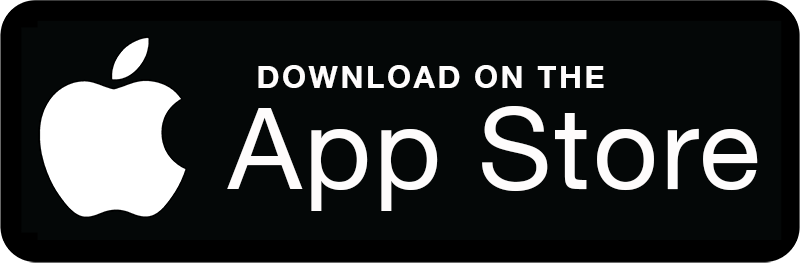
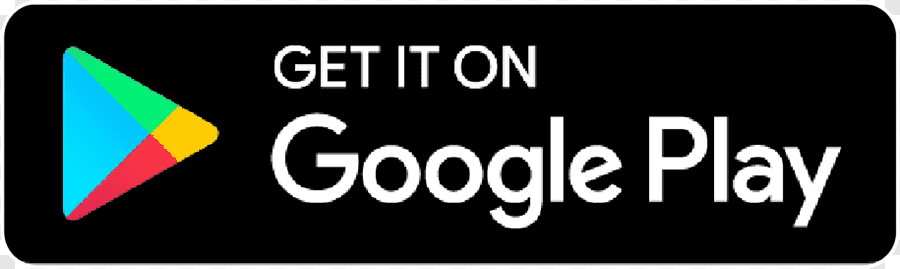
.png)